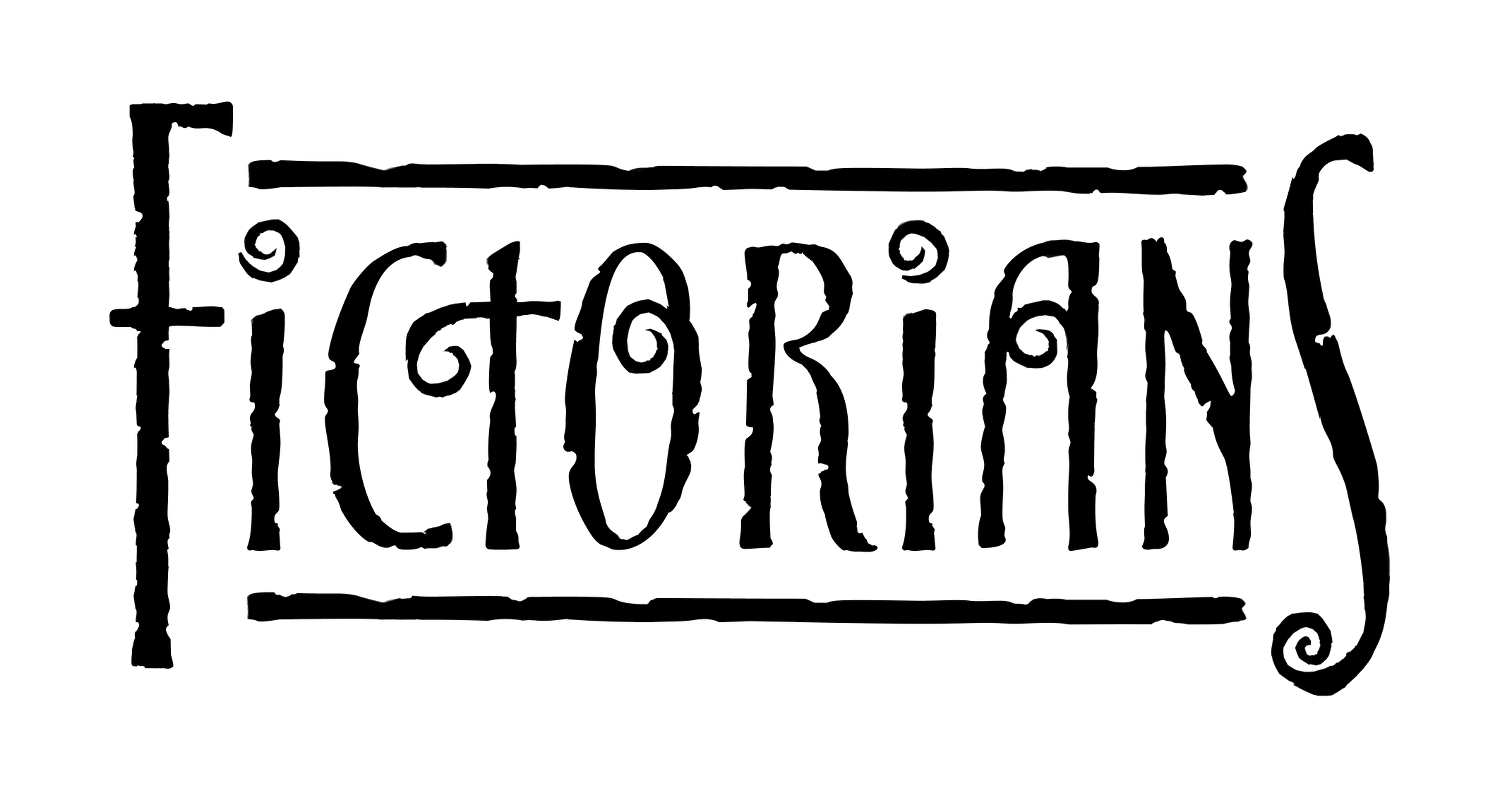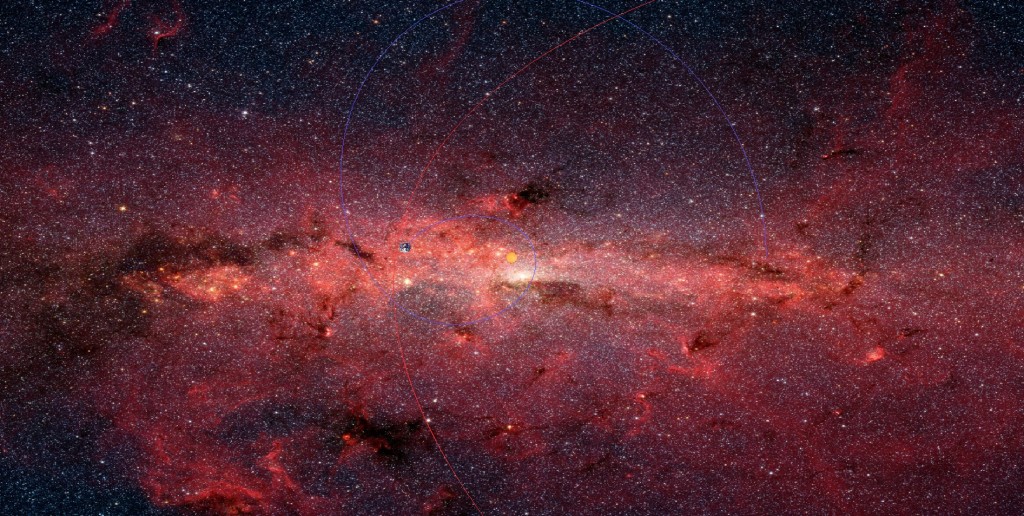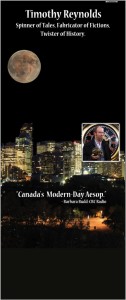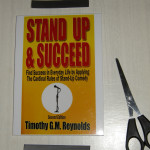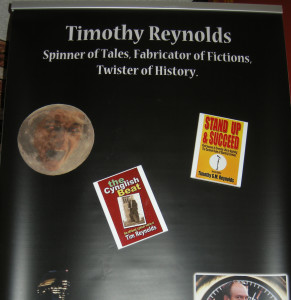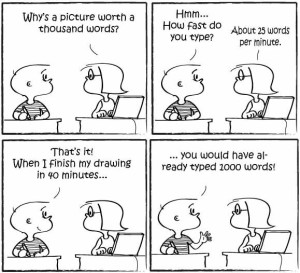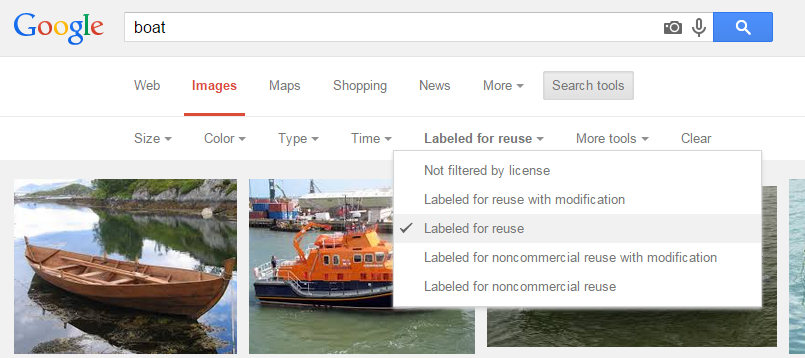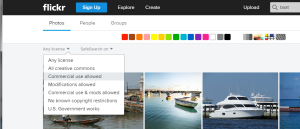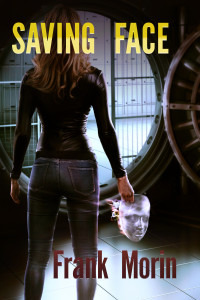A guest post by Doug Dandridge.
I was going to write a post about Ginger, a software program that helps writers find errors in their manuscripts. However, Ginger changed their interface to the point where it does not do all the stuff this writer was going to rave about. So on to something else.
I write very detailed military science fiction, and I like to get things right as much as I can. I’m sure I miss, but not from a lack of trying. In the bad old days, I had to do everything by calculator and graph paper, but now the internet supplies the tools to really get down into the dirt of astrophysics. There are a lot of programs out there that do a good job of simulating different types of orbital systems. Programs like Universe Sandbox and others. I love Universe Sandbox for simulating where asteroids are going to be at any given time in the future. For detailed orbits of simpler systems, enter Orbit Xplorer by Ottisoft. At $25 for a single site license the program, for all it can do, is a bargain.
Orbit Xplorer comes with a number of preprogramed simulations, a star visits the sun (bad), double star (cool), Kepler’s laws (educational), two colliding stars (also really bad, but cool as well). While useful, I found the simulations I could program to be much more useful, and I will give three examples below.
I wanted to work out Hohmann Transfer Orbits for a book idea about Mars. Hohmann’s use a least fuel curving orbit to put a ship into Mars orbit from Earth, and can only be accomplished over certain timespans. But for the book I wanted to see how much of a boost I could use to take days off of the transfer. Using the program and trial and error I found the optimal boost to achieve a least time transfer, and discovered that any boost after that just sent the ship flying out into the outer solar system.
The second example was working out the orbits for a book that was to be the lead volume for the second Deep Dark Well trilogy (which has been written but not published). The idea was that ancient humans had moved stars and planets into place, then put terraformed moons into orbit around some of the closer gas giants. The program allows the user to put whatever objects he wants in orbit around each other, setting the mass of each body as well the distances of the orbits. Again, it’s a trial and error process, and at some close distances the moons fall into the gas giant. I set up a situation where all of the terraformed moons were as close as I could put them, so that their days (which are the same as one orbit around the gas giant) would be of reasonable lengths, none more than fifty some hours or so. When I ran the program, everything orbited well for about fifty evolutions, as which point one moon curved in, hit another moon, and both collided with the gas giant (very bad), while one of the remaining moons was pulled out of orbit to go careening through the outer solar system, there to freeze (bad as well). Oops. Eventually I got it to run a thousand cycles without a disaster, and went with those orbits, which gave me the day night cycle of the moon of interest to the story, as well as the cycle at which phases of the other moons would be seen.
The final example is from my Exodus series, which has been called by some readers as a new level of worldbuilding. I won’t even go into the central black hole with eight stars in orbit around it, all with their own system. One of the systems I wanted as accurate as possible was the two Earth mass planets in orbits around each other, the capital world and it’s twin. Both were habitable, and I also wanted the capital planet to have a terraformed moon in orbit. So I modeled the two planets in orbit around each other first off, with the one parameter being that the day night cycle on both worlds would not be longer than about forty hours. Anything longer might cause problems with the earth like vegetation on the worlds. That was easy enough. I had two beautiful planets that each had a bright world in the sky in one hemisphere at night, and experienced daily short lived eclipses on their day sides each light cycle. The worlds were about ninety thousand kilometers or so apart, which would make each world many times larger than our moon in the sky of the other. I then added the moon, and found that it would orbit the one world at about ten thousand kilometers in a slightly elliptical orbit. I ran the simulation about a thousand cycles, and everything seemed to hold together.
One of the coolest things about a science fiction setting is how different we can make them. Planets in orbit with each other around a center of gravity, moons in orbit around larger planets. Multiple star systems. One of the coolest things I found about Orbit Xplorer was how it sparked the imagination, suggesting setting I wouldn’t have otherwise thought of. Setting can be another major character in your work, the more imaginative, the better.
 Doug Dandridge lives in Tallahassee, Florida, where he has worked as a full time writer since March of 2013. A graduate of Florida State University and the University of Alabama, and a veteran of the United States Army, Doug has been in love with the fantastic since an early age. He has over twenty-five self published books on Amazon, and has a half dozen novels that have reached the top five in Space Opera in the US and UK.
Doug Dandridge lives in Tallahassee, Florida, where he has worked as a full time writer since March of 2013. A graduate of Florida State University and the University of Alabama, and a veteran of the United States Army, Doug has been in love with the fantastic since an early age. He has over twenty-five self published books on Amazon, and has a half dozen novels that have reached the top five in Space Opera in the US and UK.